The Main Booking Filter provides several filter options that will apply directly to your allocations screen. The filters set are saved for each user and will stay active until they are adjusted, even if the user logs out.

Here are the following settings available:
Client Allocations
This applies filters directly to the client allocations screen.
- By Period- Today Only, Today & Tomorrow, Today & Future, Tomorrow Only, Future Only, This Week, This Month, This Year, Yesterday Only, Custom (Date Range)
- My Member - Provides a list of Active Members to select and will adjust the allocations screen to only show shifts that the select member is in.
- By Service Location - Provides a list of Active Service Locations to select and will adjust the allocations screen to only show shifts that have been requested by the selected locations.
- By Client Group - Provides a list of Active Client Groups to select and will adjust the allocations screen to only show shifts that are from the Service Locations within the Client Group.
- By Industry Type - Provides a list of different industry types (if applicable to you company) and will show only locations that fall under the industry selected.
- By Servicing Office - Provides a list of all servicing offices and will show only locations that fall under the selected servicing office(s)
- By Visible Complete Section - Yes or No option, If yes is selected it will show the completed display section. If no is selected it will hide the
Automatic Allocation Screen Speed Settings
These settings are adjustable to allow features to be turned off to increase the load speed of the allocations screen.
- Colour Code the "MS"Column in SMS has been sent to the Member for a shift - When set to "Yes" the SMS column will be highlighted to signal an SMS has been sent to a member(s) assigned/appointed to a shift.
- Automatic "Distance"Calculation in Member Contact Card. If FALSE then you can still get distance manually - When set to "Yes" this will automatically provide the driving distance within a members contact card for the selected shift.
- Colour Code the "MC" Column to show if Today notes has been sent already - When set to "yes" the MC column will be highlighted to signal that an entry has been saved under the "Today's Member Notes" found in the Members Contact Card.
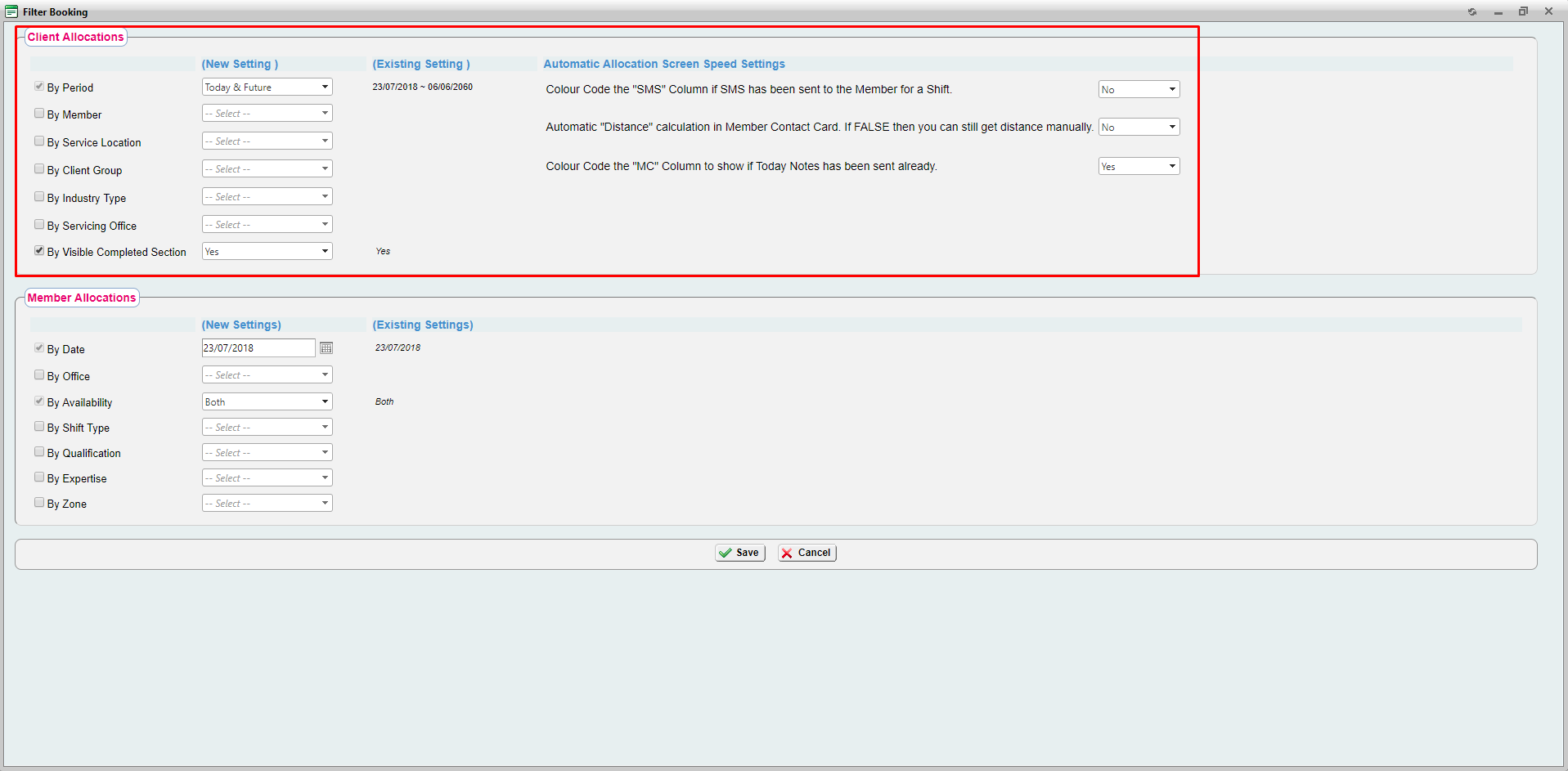
Member Allocations
This applies filters directly to the members allocation screen. To find out more information on the Members Allocation screen please visit:
- By Date - This field allows a custom date to be entered to show members available for the date selected
- By Office - Provides a list of all office and will only shows only members within the office(s) selected.
- By Availability - Allows the user to select members availability type from Casual, Permanent or Both and will show members who have the selected availability type in for the date selected.
- By Shift Type - Allows the user to select members availability shift type from AM,PM or NS and will show members who are down as available for the selected shift type on the date selected.
- By Qualification - Provides a list of all qualifications and will only show members who are available with the selected qualifications.
- By Expertise - Provides a list of all qualifications and will only show members who are available with the selected expertise.
- By Zone - Provides a list of all Suburbs and will only show available members who live within the selected Zone(s).
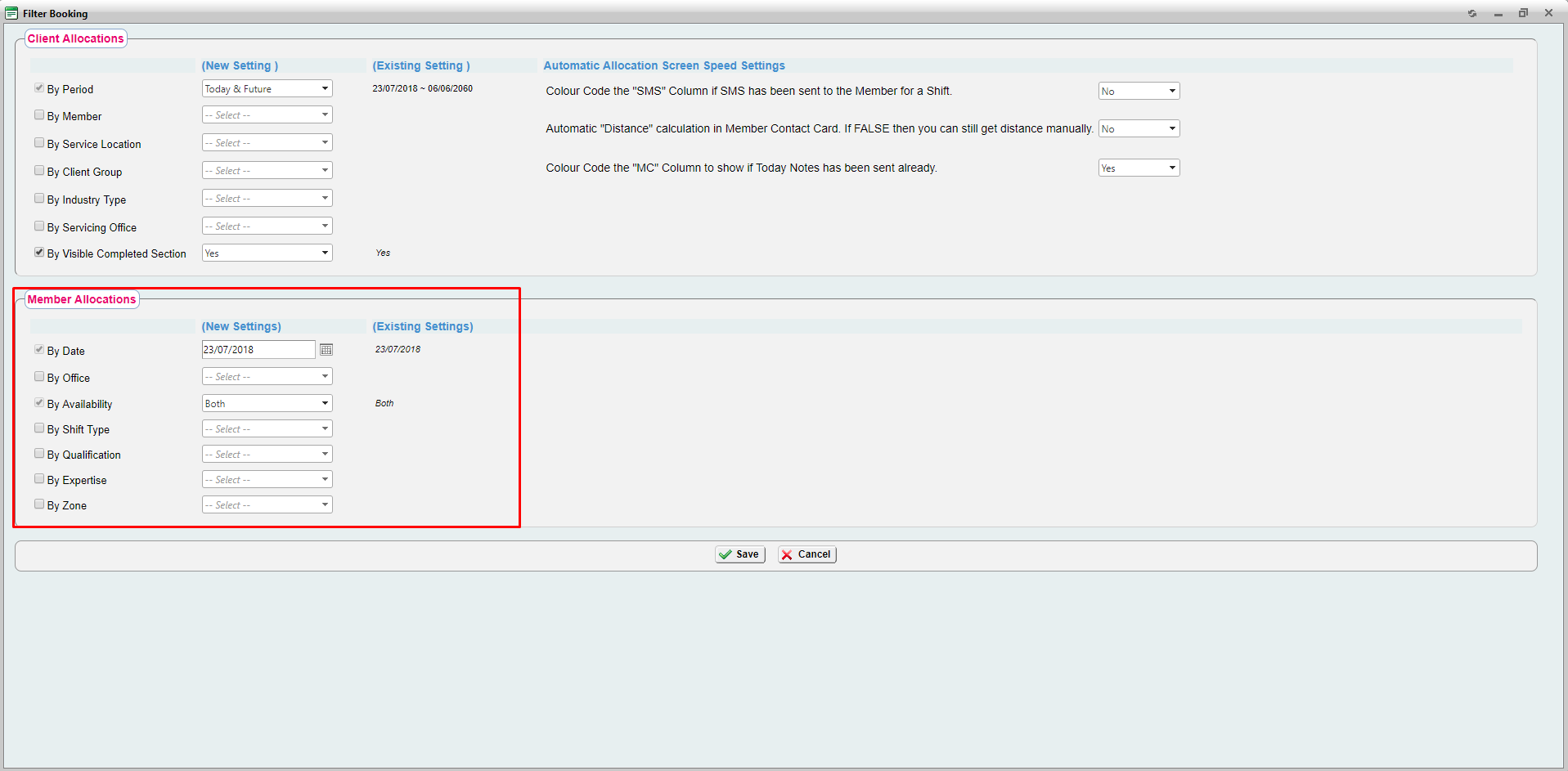
It is important to note that these filters can be very useful when updating multiple shifts with the same information. The small filters are only recommend for small searches that don't require multiple updates to shifts. The main filter applies the information directly to the screen whereas the small filters search through all shifts within the main filters set and will affect the load speed of the page.
