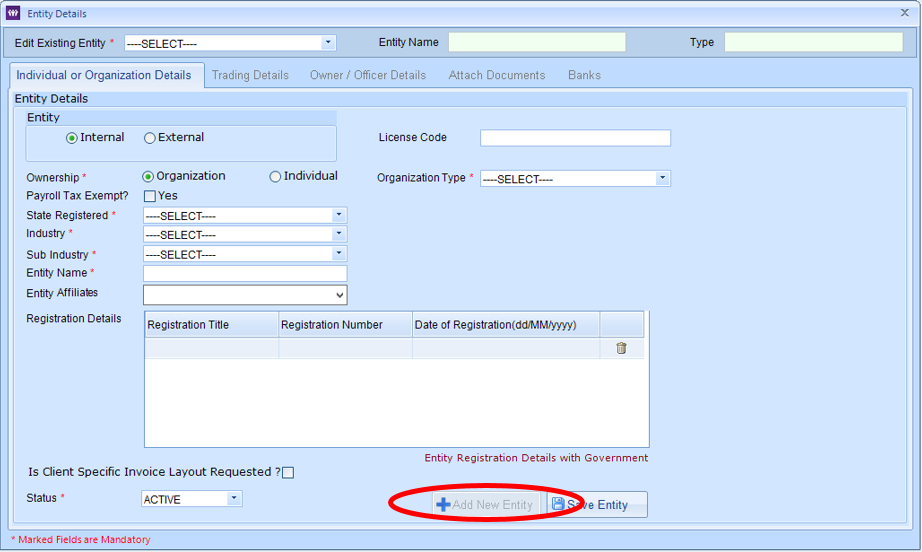Create new Entity
The Entity is the organisation that the client is part of.
This is often the same as the client’s Parent Admin. The Entity has a specific
industry and sub-industry, which in turn means that it has a specific SAIC
code. It is due to this that, although uncommon, some structures necessarily have
more than one Entity.
In the fictitious example below, National Insurance Scheme is
the Parent Admin. Within the National Insurance Scheme client structure, there
are state-based NIS service locations which are government funded, but there is
also a NIS private service location, which groups together and co-ordinates
self-funded private individual clients. As these private clients cannot have
the same SAIC code as the rest of the NIS client structure, a separate “NIS-PVT”
Entity would need to be created.
The NIS Entity might have an industry/sub-industry of
“Financial and Insurance / General Insurance”, while the NIS-PVT Entity might
have an industry/sub-industry that is applicable to individuals, such as “Other
Services / Private Households Employing Staff”.
Refer to the client tree structure below for this example.
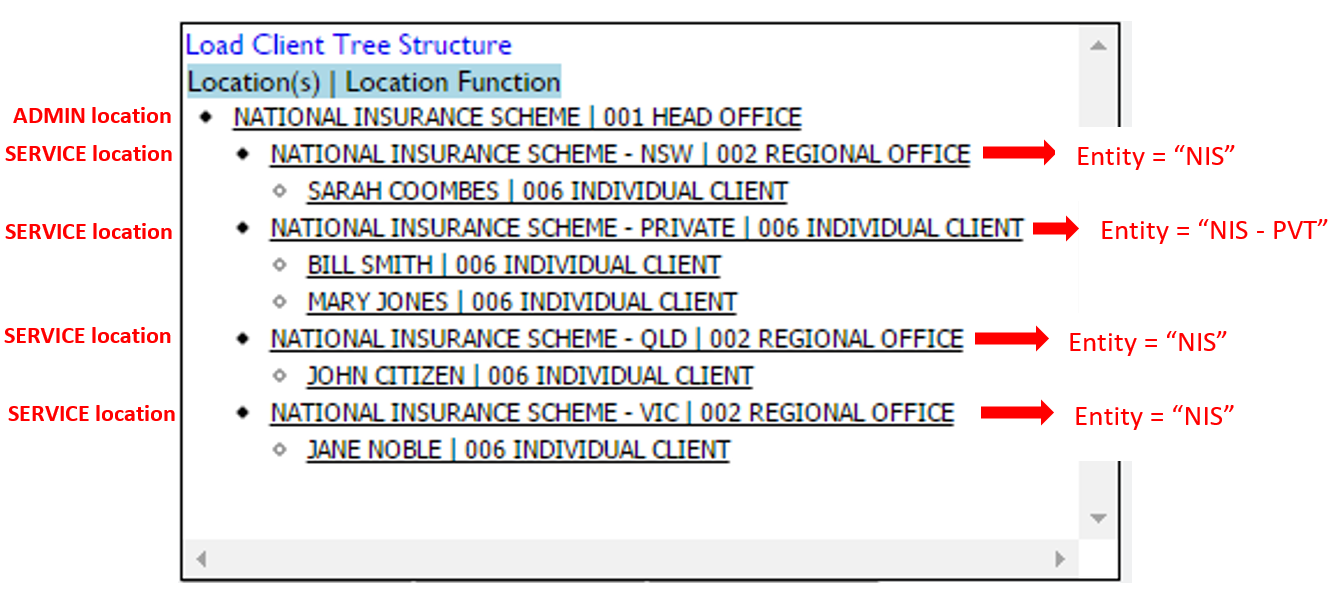
A1:
Adding a New Entity
To create a new Entity, follow the steps below. Note that
Entities do not feature at all in the Web Portal and can only be created and
updated in the Finance Portal.
a) Open the Entity Details window by clicking the “Entity” icon
on the toolbar.
b) Click on the “+Add New Entity” button, as seen
circled in red on the screen below, to clear the
entry fields.
c) Complete all the fields and click the “Save
Entity” button.Complete the fields on the other tabs and save.