To add a new SMS template please follow the below instructions.
1. Access Masters > Main Masters > SMS Templates.
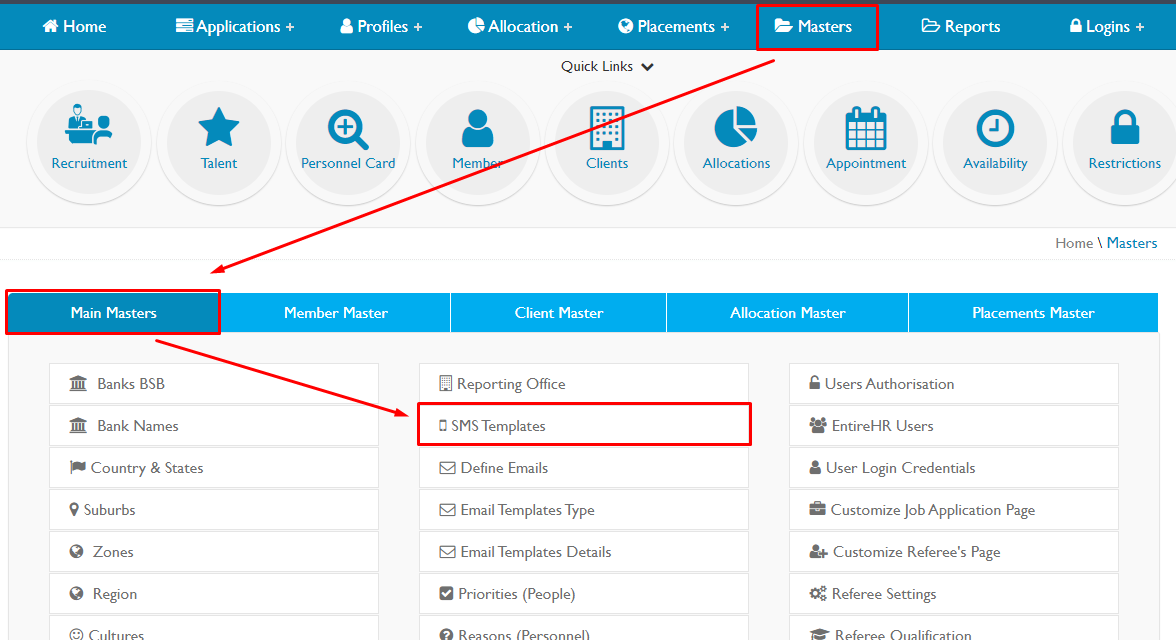
2. Select 'Add new SMS Templates'

3. Choose the module you wish for the template to appear
Allocation - Appears for SMS's sent via the Client Allocations screen
Applicants - Appears for SMS's sent to Applicants
Client - Appears for system automated SMS's when Clients enter a booking
Member - Appears for SMS's sent to Members from various areas of the system
Referee - Appears for SMS's sent to Referees

4. Enter the name of the template you would like to appear. Being specific helps internal users to know what the template is used for i.e. "Interview Reminder"

5. Enter the SMS message body in this section.
There are several available dynamic fields depending on the recipient type i.e Shift information will not appear when sending an SMS to an Applicant.

6. Click the green tick to save

