Within the Masters you can upload documents/links that can be accessed in the following areas of the system.
- Casual Application Page
- Permanent Application Page
- Applicant Portal
- Member Portal
- Client Portal
To upload Portal documents/links please follow the below steps.
1. Access the Master settings: Masters > Portal Documents & Links

2. Select + next to Add a New Hyperlink. The new entry fields will load below.

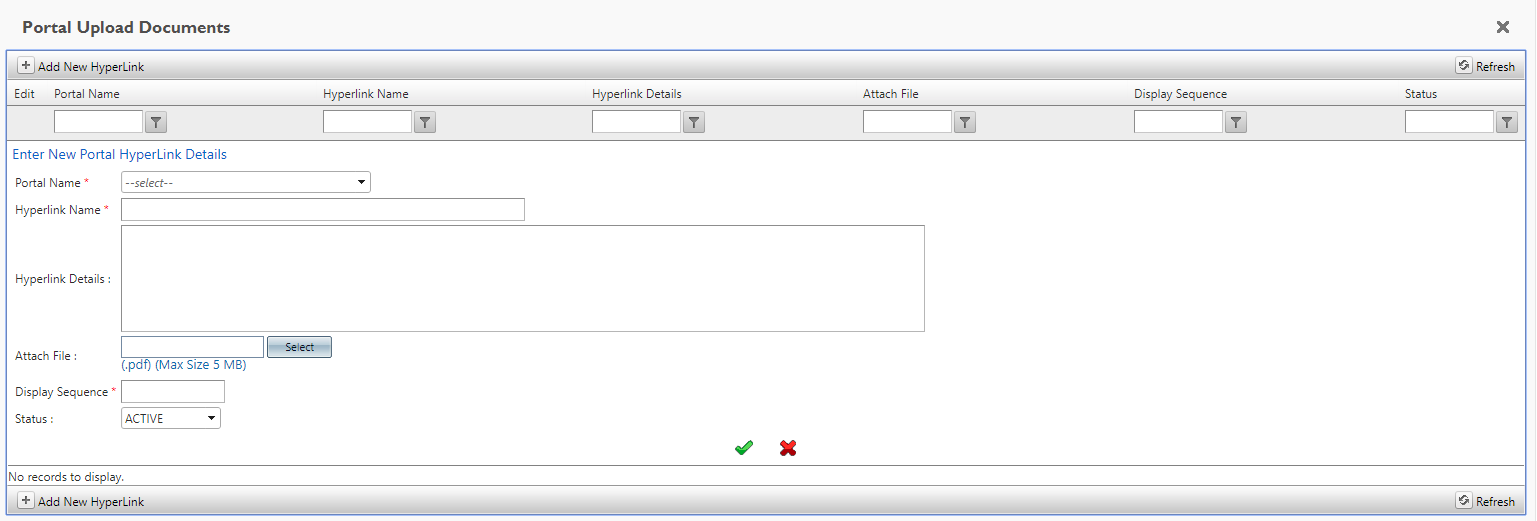
Starting at the top enter data in all mandatory fields marked by the *.
1. Portal Name - Select the Portal you wish for this Hyperlink to appear. i.e. Applicants will show on the Applicant Portal
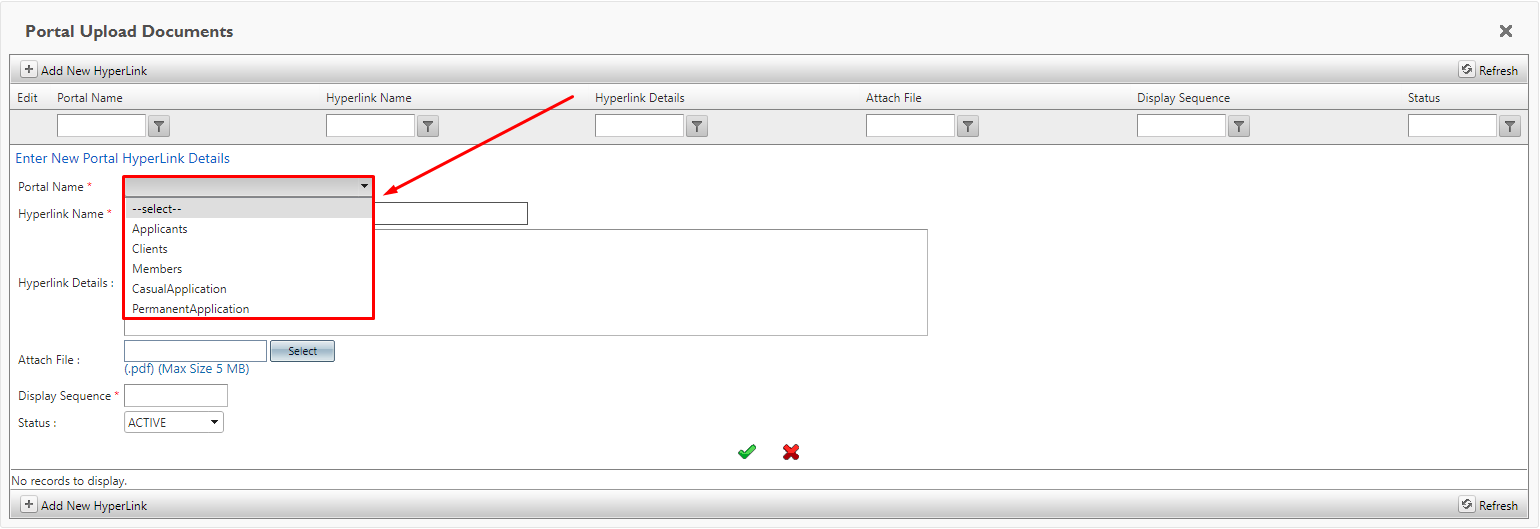
2. Hyperlink Name - Enter in the name of the Hyperlink or what you for the User to see on the portal.
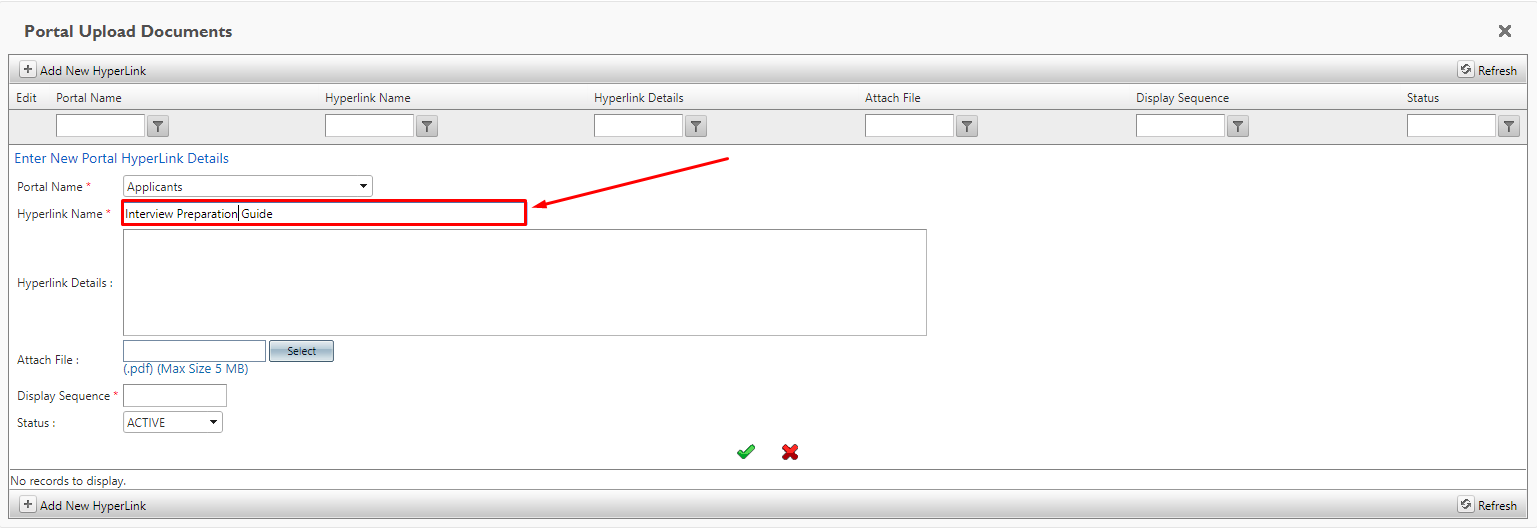
3. Now upload a document or webpage URL
To Upload a document
Hyperlink Details - Enter a description of the document
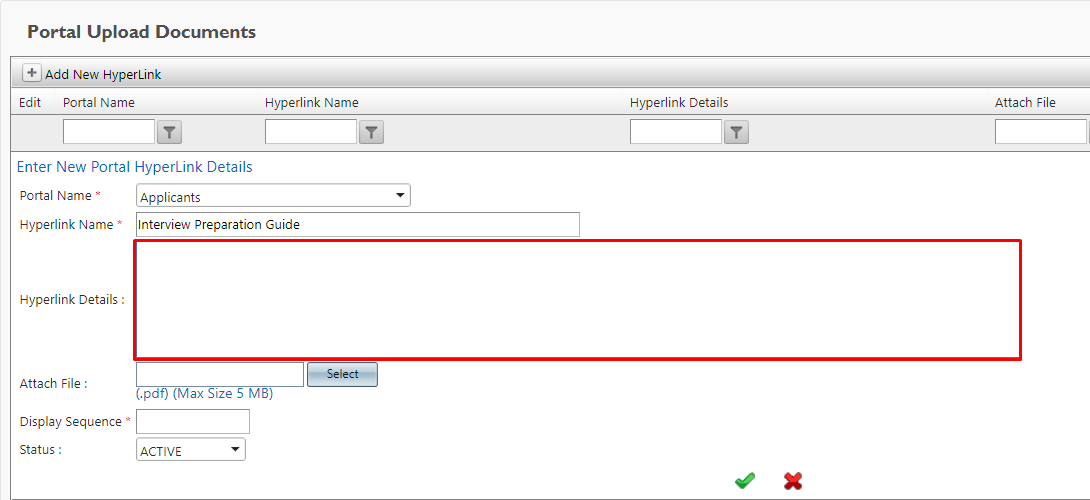
Attach File - Press select and choose the document you wish to be uploaded for user to access. Note this can only be loaded in PDF format.
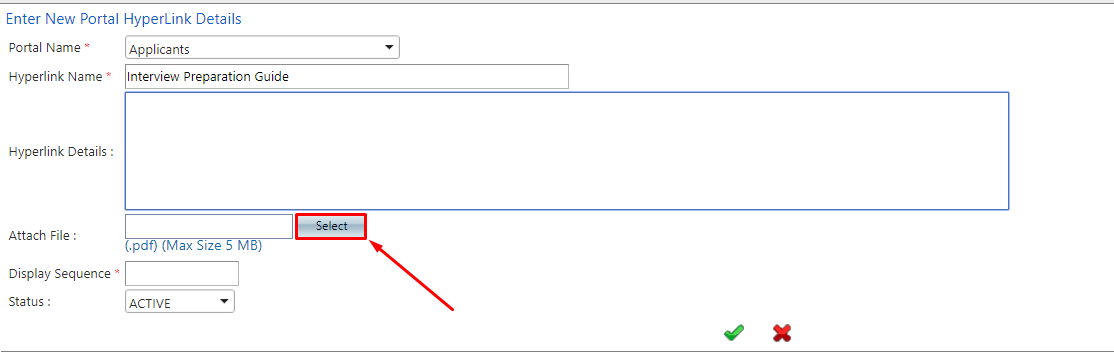
To upload a Webpage link:
Hyperlink Details - Enter the website URL
5. Display Sequence - Enter in the sequence you wish for the link to appear on the Portal. i.e. 1 will appear above the sequence 2
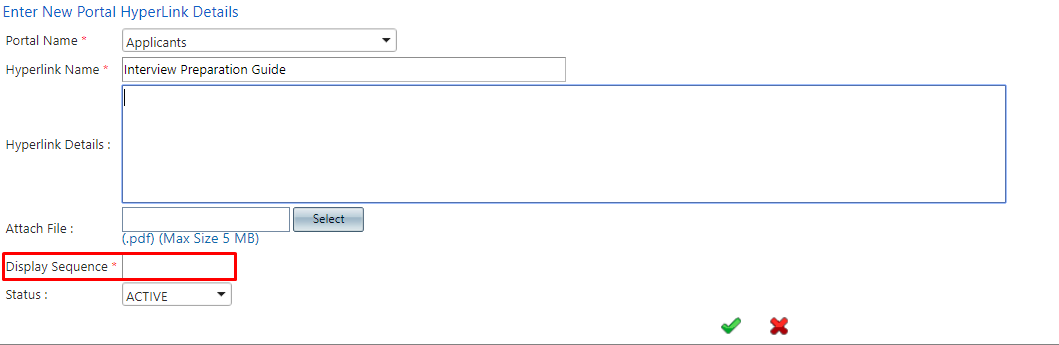
6. Status - If the Document is set at ACTIVE it will appear on the portal if it is set as INACTIVE it will not appear.
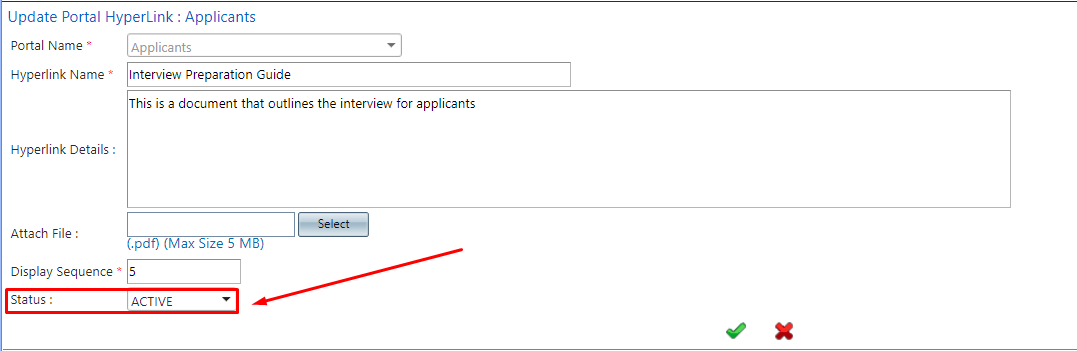
To apply and save the Entry select the green tick or to cancel select the red X.
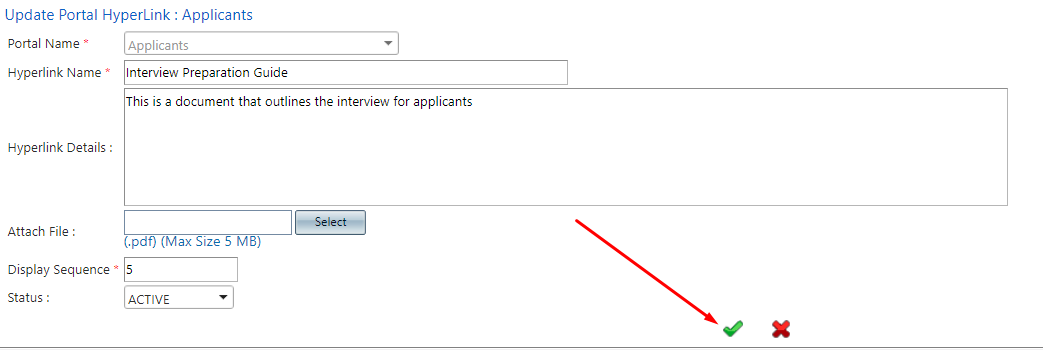
Once you have saved the entry it will appear within the portal documents list similar to the below.

This is how it will appear on the users portal.

