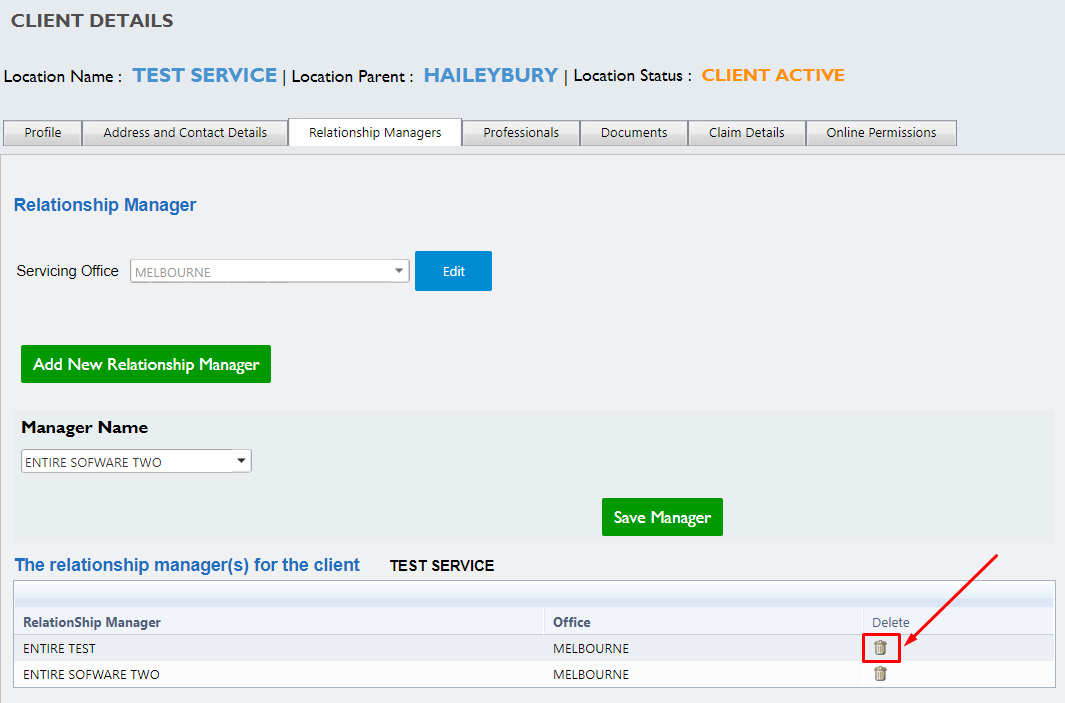To add a Relationship Manager to a location please follow the below steps.
1. Search and open the locations profile. To learn how to search for a Client please visit: How to search and edit a Locations profile
2. Within the locations profile select the the Relationship Managers Tab
3. Select the button "Add New Relationship Manager". This will load a Manager drop down list underneath.
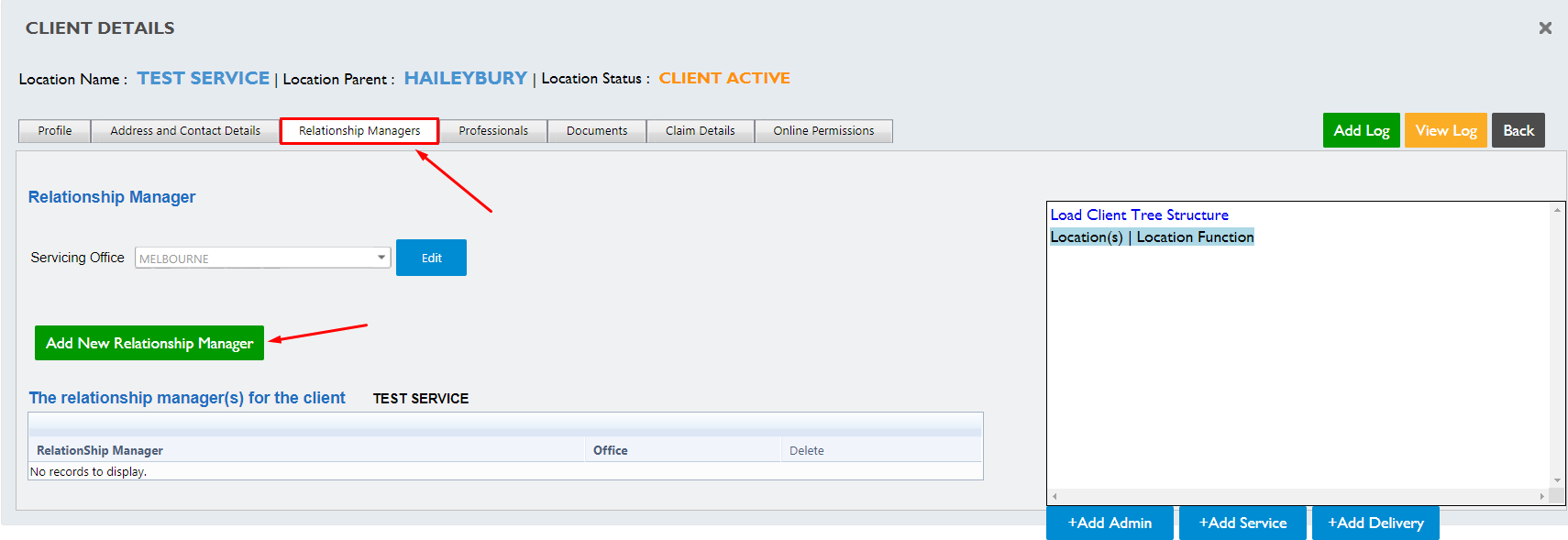
4. Expand the Managers list by selecting the downwards arrow.
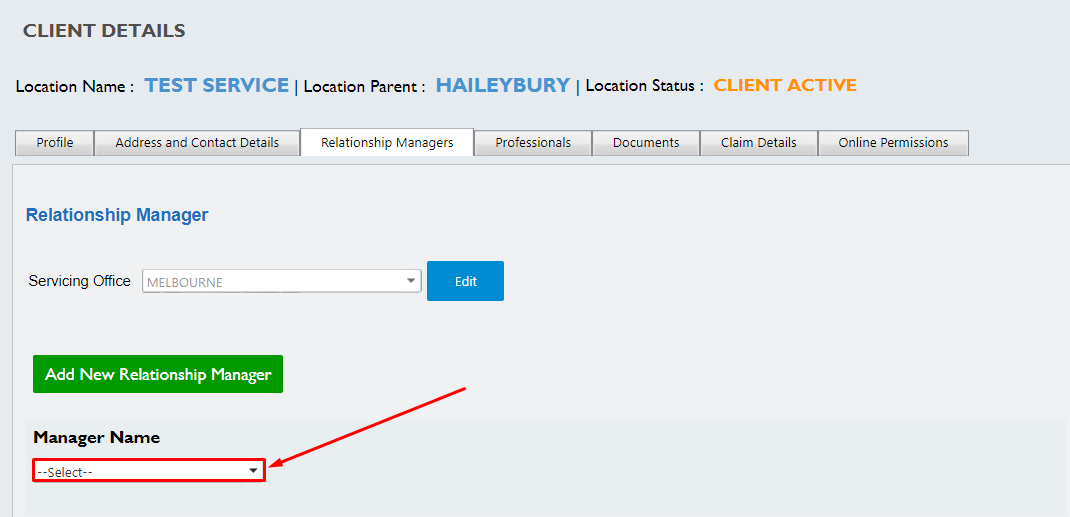
5. Find and select the Managers Name. Once you have selected the Managers name a button will appear below labelled Save Manager. If the user you wish to add as a relationship manager is not listed please edit the users profile "Location Manager" from others to Manager. To learn how to view and edit an internal Users profile please visit: How to edit an internal Users profile
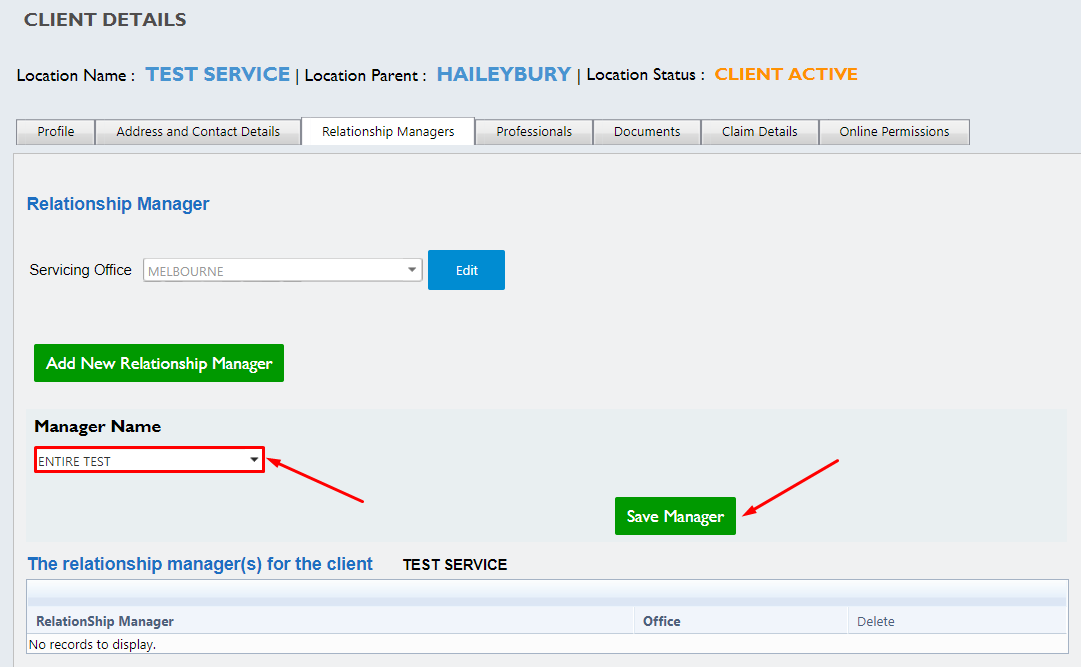
6. Select the Save Manager button to add your chosen manager to the location. To ensure this is saved correctly their name will appear within the relationship managers list.
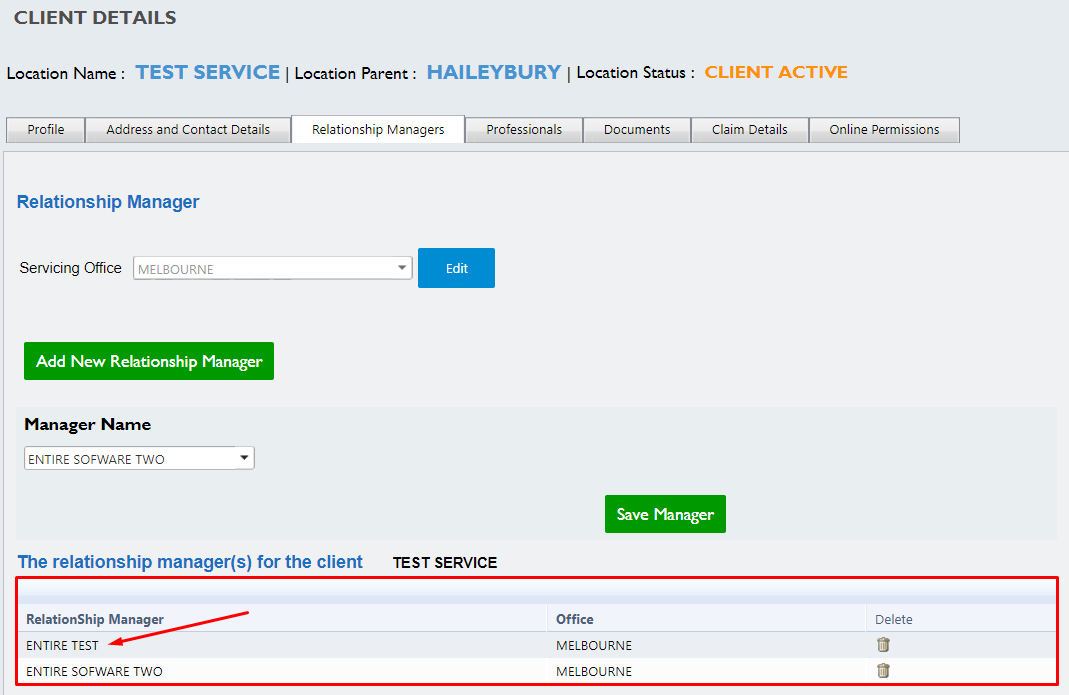
To Remove a relationship manager from a location select the Delete icon found in the far right hand column.