The majority of the time increases to Pay and Charge rates need to be effective from a particular date i.e. For shifts dates that are before the selected rate increase they still need to be processed with the Sometimes (most of the time) Pay and charge amounts are increased on a selected date. To ensure the correct rates are applied from the effective date and any shifts prior and processed at the previous rates please follow the below steps. Please follow the below steps to create and set your new rates. This can be set up at any time and does not require you to carry out any steps on the effective date for the new rates.
Create New Rate table templates.
1. Select Rates > Set/Reset Client Rates > Add Rate Table.
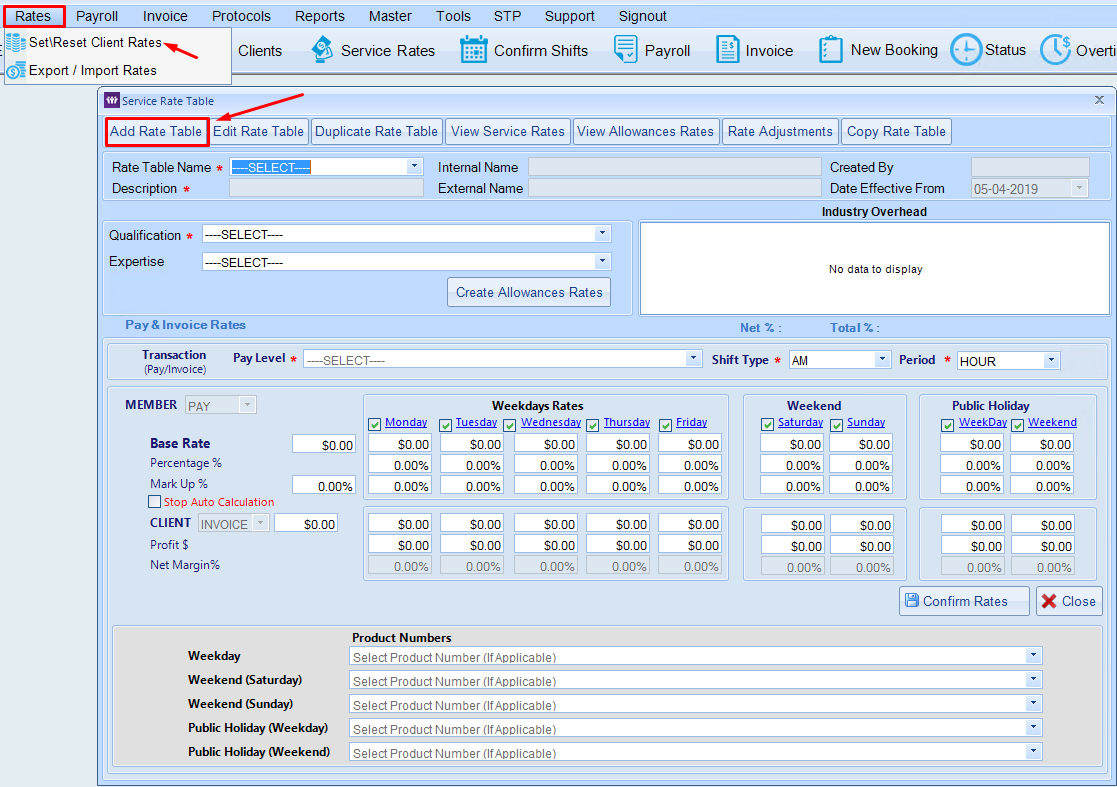
2. Add in the Rate table information
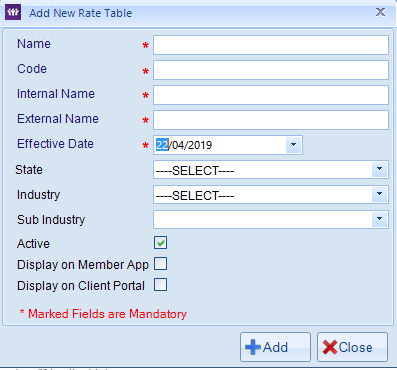
Name - is the name of the rate table. As you mentioned we do recommend to name the rate table in a way to make it easier for you to know when the rate table is effective from i.e. Rates 1 Apr 19Code - is the internal code used for reporting purposes in the system.
Internal Name - is again used for reporting purposes in the system.
External Name - is the name seen by members and clients on the portals and apps under shift worth section if the setting to show is ticked.
Effective Date - is the date in which the rate table will apply from in this case 22/04/19
State, Industry & Sub Industry - are optional fields that can be used to calculate the industry overheads while deciding rates.
Active - mark this unchecked if this is not an active rate table, by default it is checked.
Display on Member app & Client Portal - Check these options if you want the rate table names to be visible on apps and portals.
Step B. Importing rates against the new templates
Please save the new rate file to the remote desktop to import.
1. Select Rates > Export / Import Rates
2. Select new rate table name from the drop down list
3. Select the Import rates button
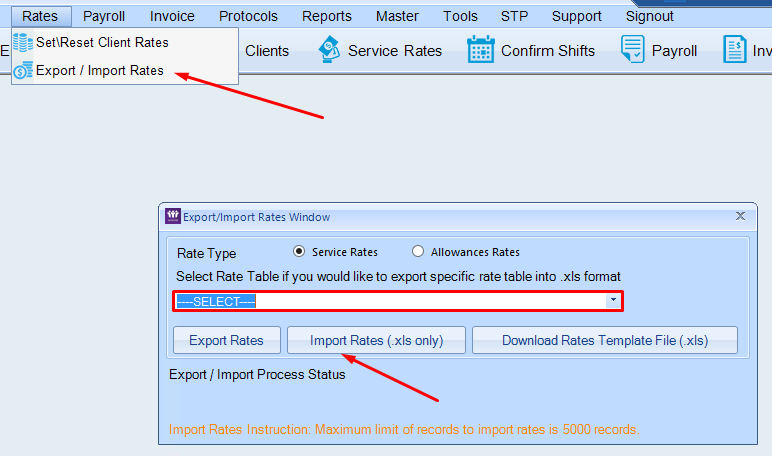
4. This is direct you to select the file.
5. Once selected this will update the new rates against the rate table.
Step C. Copying Clients Rate tables to new rates.
Now you can easily change all clients from one rate table to the other using the copy rate table feature.
1. Select Rates > Set/Reset Client Rates > Copy Rate Table
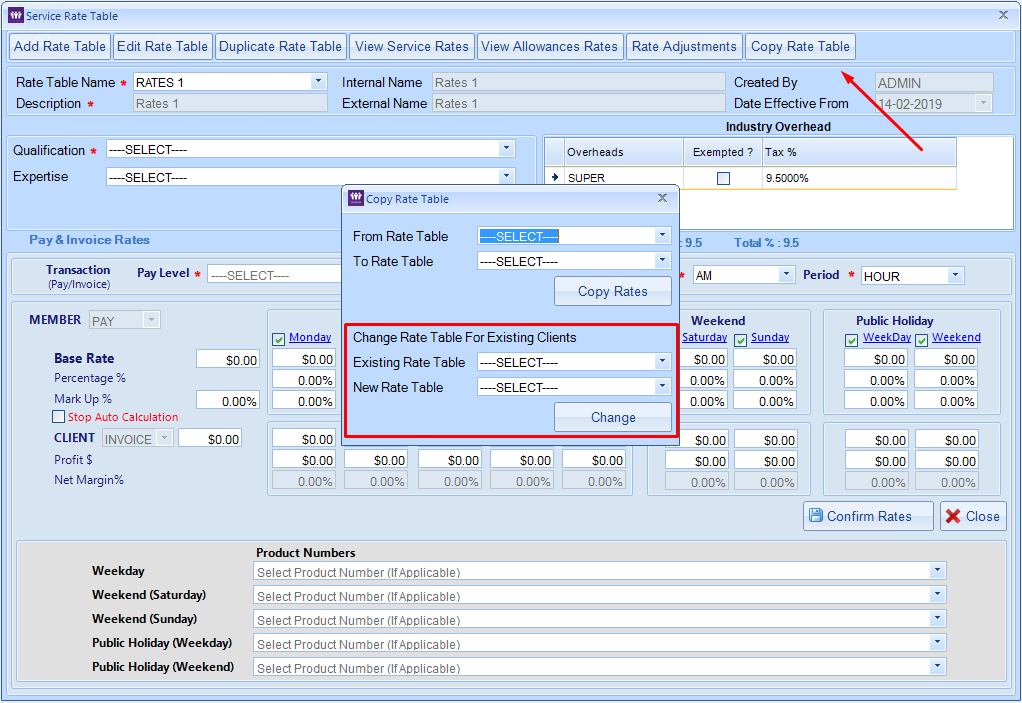
2. Within the Pop up screen select the old rate table and the new rate table from the drop down list.
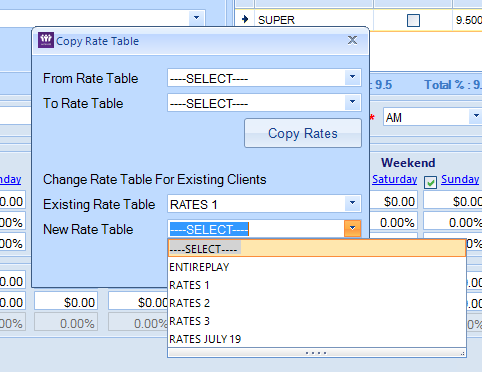
3. Select Change
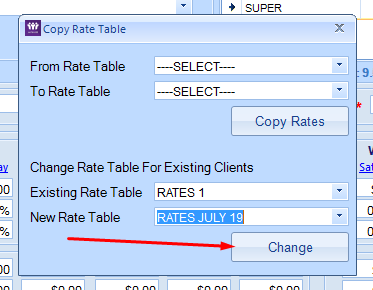
The system will change all clients rate tables to the new rate table but will not apply the new rates until the effective date of 22/04/19 all shifts prior to 22nd will have the old rate tables applied.
If you need any assistance with the above process please let us know and we can schedule in a remote session.
Kind Regards
