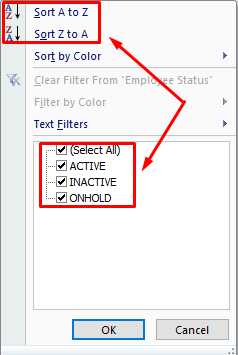The Members Detail Report allows users to search and obtain an in-depth report of members details. When running a report there are two different report options available; Get Report and Export Members Report to Excel.
For a detailed description of each type of report please view below.
How to access the Members Detail Report
1. Select Reports > Client Details Report
2. Select the applicable criteria for the report
3. Choose a Report Option

- Get Report
The Get Report option allows the user to apply different filters to obtain a data set of members matching the criteria.The filter options available when running a Get Report are highlighted in the below image.The report provides the member details in the following format:

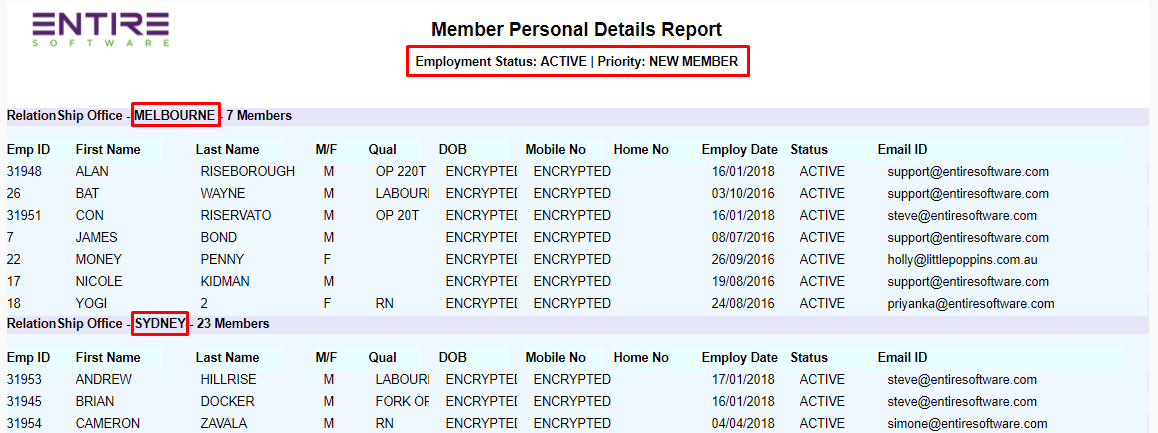
- Export Report to Excel
The Export Members Report to Excel is data extract report that downloads an excel file directly to the computer and includes most fields that are available within the report options provided.The Export to Excel option does not provide data based on the selected report options it extracts all data available.Please note: This is a different setting to the rest of the report within the system as it can be a great tool when analysing members data as it allows you to apply filters within the data set without the need to run a report each time.

By selecting the filter option you are able to sort alphabetically or by text options as shown below.